Users can now pin messages on WhatsApp
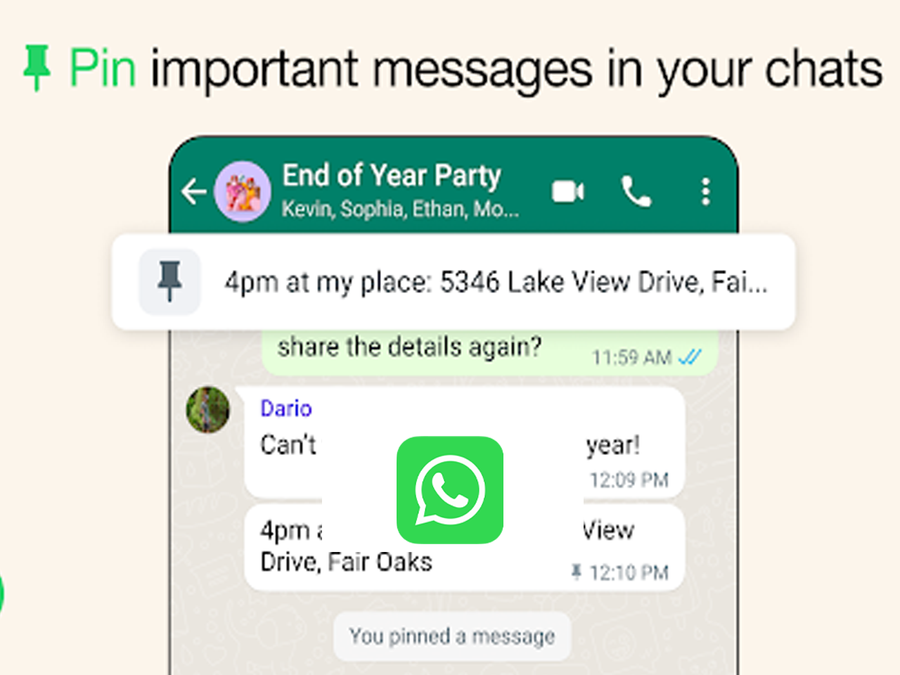
Users can now pin messages on WhatsApp
WhatsApp has launched the ability to pin a message in a WhatsApp chat. The feature has started rolling out to users.
With pinned messages, users can easily highlight important messages in groups or 1:1 chats. This helps save users time so they can find timely messages more easily. All message types like text, poll, image, emojis, and more can be pinned, and they are end-to-end encrypted.
To ‘Pin’ a message, you can long press on the message, and select ‘Pin’ from the context menu. A banner will appear to select the duration of the pinned message – 24 hours, seven days, and 30 days). Out of this, seven days is the default choice. In a group chat, admins have the option to select if all members or only admins can pin a message.
Here’s a guide to pinning and unpinning messages on the messaging app and on the web.
Pin a message
A pinned message is displayed as a banner at the top of the chat until it’s unpinned.
- Android: Tap and hold the message. Tap the three dots at the corner, go to Pin, select the pin duration (24 hours, 7 days, or 30 days) and Pin.
- iPhone: Tap and hold the message. Tap More options, go to Pin, select the pin duration (24 hours, 7 days, or 30 days).
- Web and Desktop: Go to the message you want to pin and click the downward arrow, go to Pin message, select the pin duration (24 hours, 7 days, or 30 days) and Pin.
Unpin a message
You can unpin a message at any time. If a pin isn’t unpinned, it will automatically unpin when the set duration expires.
- Android: Tap and hold the message, select Unpin.
- iPhone: Tap and hold the message, go to More options and Unpin.
- Web and Desktop: Go to the message you want to unpin and click the downward arrow, Unpin.
Pin a message in group chats
Group admins can choose to allow members to pin messages in a group chat.
- Android: Open the group chat and tap the three dots, go to Group Settings, turn Edit group settings on or off.
- iPhone: Open the group chat and tap Group info, then Group Settings, Edit Group Settings and select All members or Only Admins.
- Web and Desktop: Open the group chat and click Group info, then Group settings, Edit group info and select All members or Only admins.
When you pin a message in a group chat, a system message is shared with everyone in the chat indicating that a message was pinned and who pinned it. Users can’t see a pinned message if they join a group after a pinned message is sent if they lost or cleared their chat history, or if they deleted the message before it was pinned.




